5G-Service Based Interface Application
5G-Core is a service-based architecture, in which many control plane network functions are available and communication across these network functions happens through HTTP2 protocol. These HTTP2 transactions are mirrored using some specific network functions, which are in JSON encoded format.
5G-Service Based Interface (SBI) Application synthesizes the HTTP2 transactions with proper L2, L3, and L4 headers from the JSON encoded data that it receives from the UDP-GRE or VXLAN ingress TEPs (Tunnel End Point). Once the headers are synthesized and a complete HTTP2 transaction is formed, the packets are sent to the egress TEP and then sent to the physical or virtual probes.
In Nokia 5G core network, the traffic is mirrored between control functions using HTTP2 protocol, which is mirrored from a service called SCP (Service Control Proxy) a centralised point through which all the communications between all the control plane functions pass. Hence, it becomes the right place to mirror the traffic.
Traffic mirrored here doesn't have enough information about the entire TCP flow information between them. It only has information about request and response details between the control functions. Since the tools cannot infer much with this request and response information alone, it is required to have the entire flow information from TCP handshake to TCP connection close to form a complete TCP flow information that can be sent to the tools.
In Ericsson 5G core, there is a software probe that is used for monitoring the traffic. It captures the traffic, encapsulates it in UDP-GRE, and forwards it to V Series nodes. Here it converts the HTTP2 transactions into JSON data and a set of TCP messages are captured as PCAPng file, which is encapsulated into UDP-GRE with proto ID 0x8047 and is sent to V Series.
In either case, these are not raw packets that any tools can understand. In the case of Nokia, it doesn't have TCP session information, whereas Ericsson has the session information, but they are in a JSON encoded format. In both cases, it can't be forwarded to tools directly. Hence, we need to synthesize those packets, by adding additional information, such as TCP 3-way handshake, L2 headers and form a TCP flow information that could be forwarded to the tools.
In some versions of Nokia or Ericsson 5G Cores, the IP addresses present in the encoded message is not reliable and the SBI application converts the strings in the form of instance ID (in case of Ericsson) or producer ID (in case of Nokia) to an IP address from the string-IP mapping table.
The instance ID or producer ID must be provided in the form of CSV file. You can upload the CSV file through GigaVUE-FM.
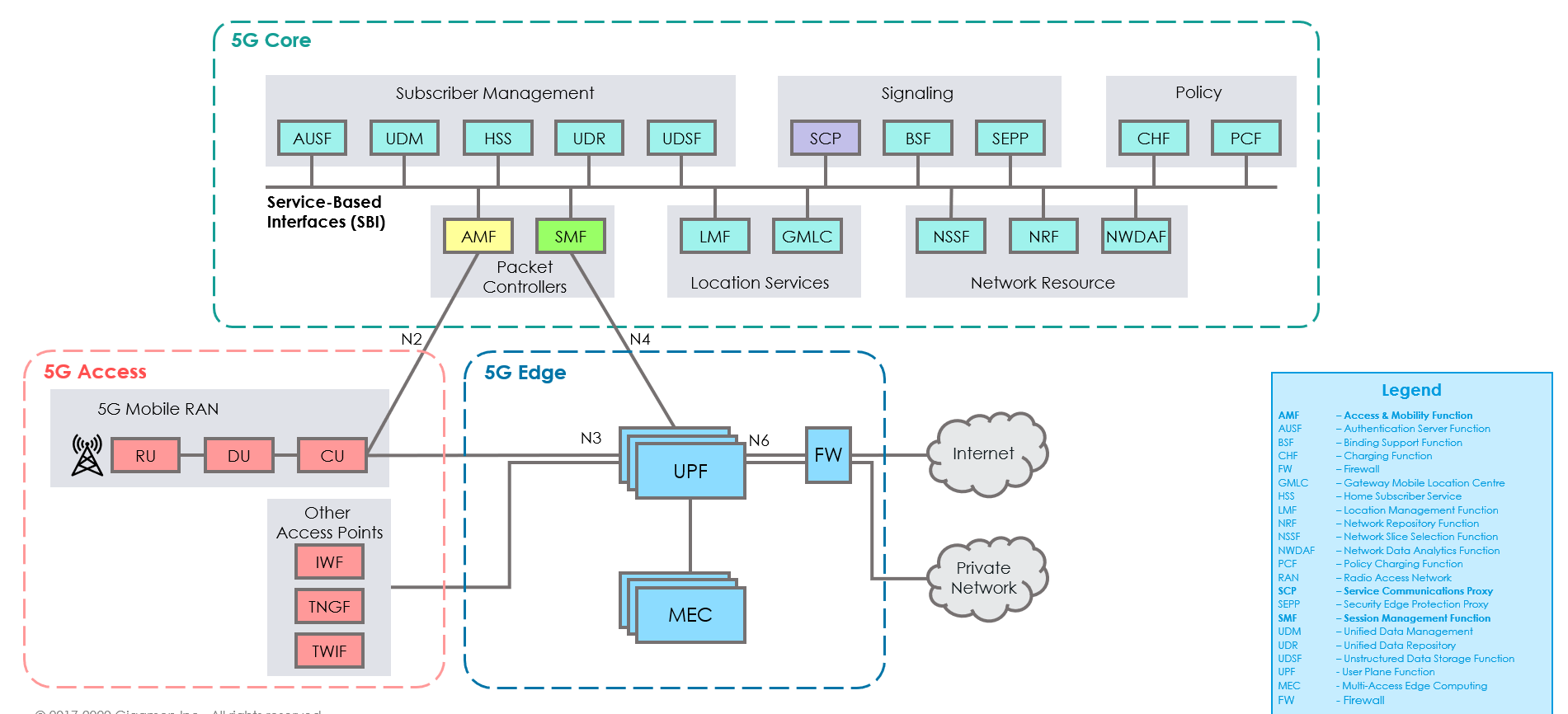
How SBI Application works
In the GigaVUE V Series Node, the SBI application receives the HTTP2 transaction messages as JSON encoded data from any of the following sources:
| VxLAN TEP – In 5G-Nokia, the application receives the JSON encoded data from the VXLAN ingress TEPs |
| PCAPng application - In 5G-Ericson, the application receives the JSON encoded data from the PCAPng application, whereas the PCAPng application receives the data from the UDP-GRE TEP. |
In the SBI application, JSON encoded data traffic is further parsed to extract the source-destination information and is used to synthesize the complete HTTP2 transaction with proper L2, L3, and L4 headers and HTTP2 headers and HTTP2 body of the original HTTP2 transactions. Once the headers are synthesized and a complete HTTP2 transaction is formed, the packets are then given to the egress TEP to send it to the physical/virtual probes.
The following figure shows the block diagram of the data flow in the V Series containing the SBI application.
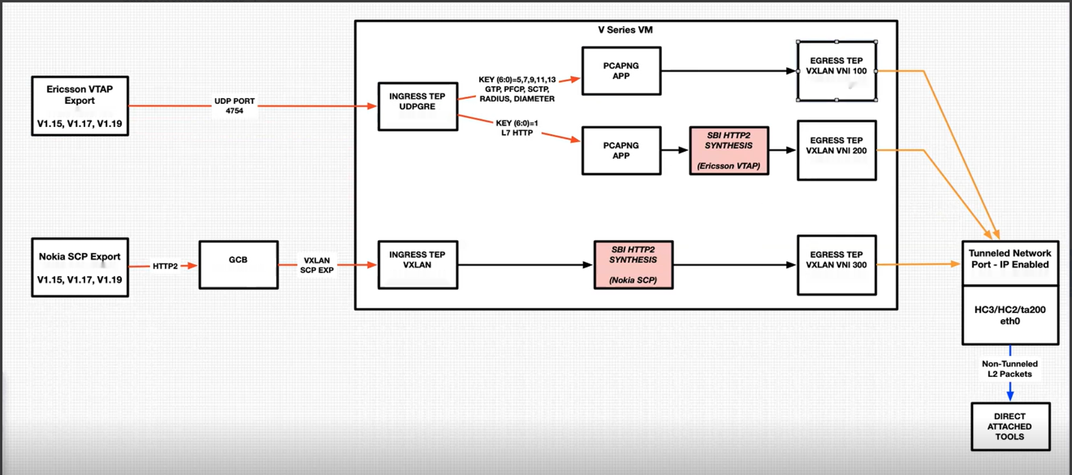
In 5G-SBI application, the V Series node can log the following details to CSV files:
-
Transaction details - Represents the transaction or flow of request and response packets into the application. The details of the flow or transaction are recorded in the CSV file for 5 minutes or 60 minutes based on the configuration.
-
Flow statistics details - Represents the packet and flow statistics in 60 seconds time interval.
These files help you to understand the records or traffic efficiently. The files are named as per the date and time in which the files were created. When the number of files and its size grows, the application automatically detects the old files and delete them.
Supported Platforms:
The application is supported on the following platforms:
| VMware |
| OpenStack |
Rules and Notes
| The maximum number of HTTP2 headers (in the synthesized HTTP2 transactions) that is supported is 64. |
| The PCAPng application that is linked to 5G-SBI application (on the right side) should only be linked to UDP-GRE TEP with key value 1 on the left side. If it is linked to other UDP-GRE TEPs(key values other than 1), then the behavior cannot be defined and leads to unexpected result. |
| The maximum number of NF entries supported is 4K. |
Configuration of 5G-SBI Application
In V Series, 5G-SBI application receives all the mirrored traffic from any of the following sources:
| 5G-Nokia SCP |
| 5G-Ericsson |
In GigaVUE-FM, the application has a field type, which determines whether the data is collected from 5G-Nokia or 5G-Ericsson. Based on the type configured, the packets received are processed.
For example, in the case of 5G-Nokia this application reads the headers (source ip/port, destination ip/port), packet type (request or response) information from the HTTP2 message. Based on the retrieved information it synthesises a TCP flow.
In the case of 5G-Ericsson, after receiving the packets from the TEP, the packets are forwarded to PCAPng application for parsing. After parsing, the JSON type data from PCAPng has the information such as source ip/port, destination ip/port, message type. Using this information HTTP2 transaction can be synthesised.
In GigaVUE-FM, to configure the 5G-SBI application refer to any of the following sections based on the source type:
| Configuration of 5G-SBI Application for 5G-Nokia |
| Configuration of 5G-SBI Application for 5G-Ericsson |
Configuration of 5G-SBI Application for 5G-Nokia
In GigaVUE-FM, for 5G-Nokia, you must do the following to add the 5G-SBI application in the monitoring session of a monitoring domain in the V Series:
|
S.No |
Steps |
Refer to |
|
1 |
Create VXLAN Ingress TEP to receive the HTTP2 post messages from GCB/UCT in a monitoring session. |
Create Ingress and Egress Tunnel (VMware vCenter) - VMware Create Ingress and Egress Tunnels (OpenStack) - OpenStack |
|
2 |
Add 5G-SBI Application (HTTP2 header synthesis) in the monitoring session. |
|
|
3 |
Create a link between VXLAN ingress TEP and 5G-SBI Application in the Monitoring Session. |
|
|
4 |
Create egress TEP. |
Create Ingress and Egress Tunnel (VMware vCenter) - VMware Create Ingress and Egress Tunnels (OpenStack) - OpenStack |
|
5 |
Create a link between 5G-SBI Application (HTTP2 header synthesis) and Egress TEP in the Monitoring Session. |
|

Adding 5G-SBI Application in 5G-Nokia
Prerequisites
The pre-requisite to add a 5G-SBI application in 5G-Nokia is:
-
You must upload CSV file containing a valid FQDN name and a valid IPv4/IPv6 address. To upload the CSV file refer Adding CSV file for IP Mapping.
You can add a 5G-SBI application for:
| New monitoring session - You can add the 5G-SBI application after creating a new monitoring session and when the canvas appears. |
| Existing session - Click Edit on existing monitoring session, the GigaVUE-FM canvas appears. |
To add a 5G-SBI application:
| 1. | In the canvas, Drag and drop 5G-SBI application and select Details. The Application quick view appears. |
| 2. | On the Application quick view, enter or select the required information as described in the following table: |
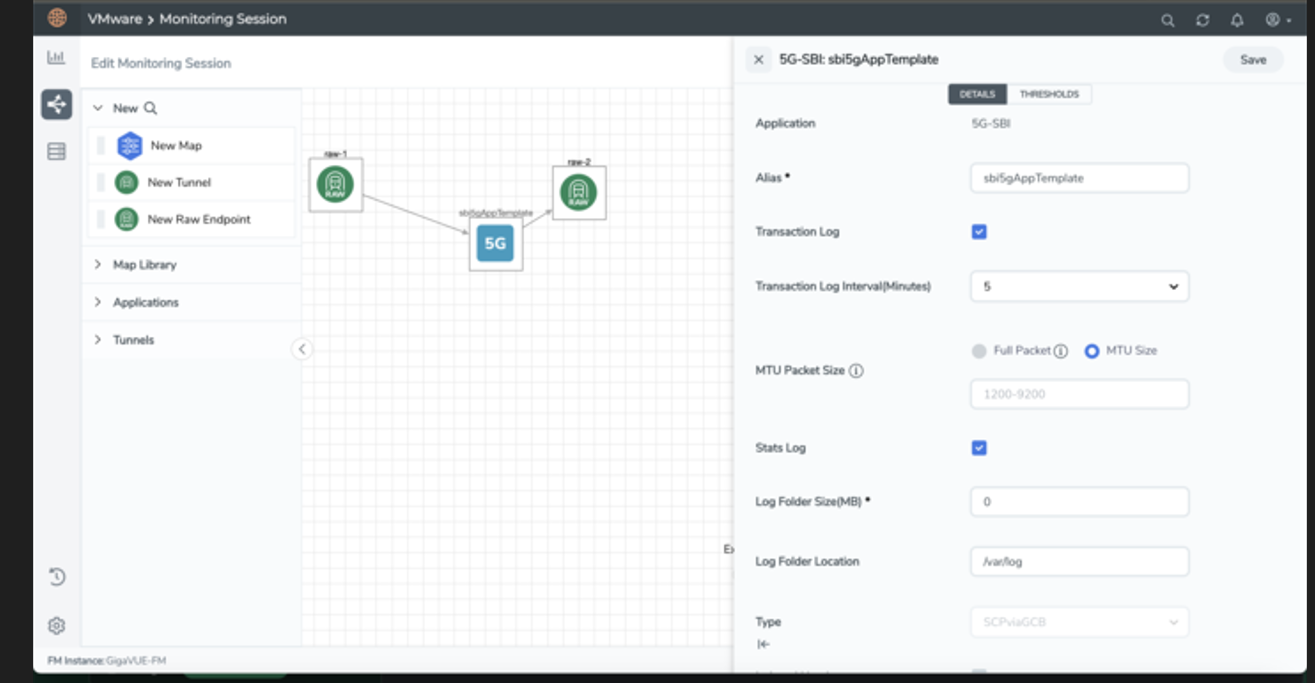
|
Field |
Description |
|
Application |
The name 5g-sbi appears by default. |
|
Alias |
The name sbi5gAppTemplate appears by default. |
|
Transaction log |
Enable the check box to collect the log of transaction or flow of request and response packets into the application. Note: The transaction log cannot be enabled when the numTCPflows and numStreamsPerFlow parameters are configured with maximum values. |
|
Transaction log interval |
Specify the time to collect the transaction log. You can collect the transaction log for 5 minutes or 60 minutes. |
| MTU Packet Size | The MTU packet size range is 1200 to 9200 bytes. You can select the MTU Size option and specify a value between 1200 to 9200 bytes. |
|
Stats log |
Enable the check box to collect packet and flow statistics. |
|
Log Folder Size |
Specify the folder size to save the CSV files. |
|
Log Folder Location |
Specify the location of the folder in which the CSV files are saved. |
|
Type |
Select the option SCPviaGCBfrom the drop-down list . |
|
Indexed Headers |
Enable the check box to index the headers. |
|
Compressed Headers |
Enable the check box to compress the headers. |
|
Ip Mapping |
Select the required CSV file from the drop-down list with FQDN name. Refer to Adding CSV file for IP Mapping to get the required CSV file in the drop-down list. In case of inadequate information (i.e., NF lookup failure), the appropriate counter is incremented and the synthesized packet is sent out with inappropriate IP address. |
|
Mode |
Nokia SCP is selected by default |
|
Number of SCP Flows |
Specify the range of SCP flow (The request ID and producer ID forms a SCP flow). The mininum value is 128. The maximum value is 16000. The default vaule is 2000. |
|
Request Timeout |
Specify the time for the request packet to wait for the response packet in the flow. The minimum value is 1 second and the maximum value is 300 seconds. The default value is 10 seconds. |
|
Response Timeout |
Specify the time for the response packet to wait for the request packet in a stream. The minimum value is 1 second and the maximum value is 300 seconds. The default value is 2 seconds. Note: When you receive a message indicating that an HTTP2 Response for a HTTP2 Stream ID is indicated and you do not receive a HTTP2 Request for the same HTTP2 Stream ID within the Response Timeout timer value, the Stream gets timed out and the ResponseTimedOut error counter gets incremented. Currently the RequestTimedOut error counter gets incremented erroneously. |
|
Nokia Use 3Gpp Target API Root |
When detecting Producer IP/FQDN, treat the 3GPP Target API Root to be predictive of the Producer IP if the value is non-zero. The default value is 1. |
|
Thresholds |
Specify the threshold value to configure the packet-drop settings. |
|
Threshold Templates |
Select the threshold template. |
|
Time Interval |
Select the time interval in seconds. |
Rules and Notes
| The following configuration parameters are non-editable and it can be configured only during the initial configuration: |
| type |
| mode |
| eevtapVersion |
| numTCPFlows |
| numStreamsPerFlow |
| numSCPFlows |
Configuration of 5G-SBI Application for 5G-Ericsson
In GigaVUE-FM, for 5G-Ericsson, you must do the following to configure the 5G-SBI application in the monitoring session of a monitoring domain in the V Series:
|
S.No |
Steps |
Refer to |
|
1 |
Configure UDP-GRE Ingress TEP to receive the HTTP2/L7-JSON messages. |
Create Ingress and Egress Tunnel (VMware vCenter) - VMware Create Ingress and Egress Tunnels (OpenStack) - OpenStack |
|
2 |
Configure multiple other TEPs for other control protocol PDUs. |
|
|
3 |
Configure two instances of PCAPng application and link ingress TEPs and PCAPng application instances in the Monitoring Session. |
|
|
4 |
Add 5G-SBI Application (HTTP2 header synthesis) in the monitoring session. |
|
|
5 |
Create a link between TEP and 5G-SBI Application. |
|
|
6 |
Create egress TEP. |
Create Ingress and Egress Tunnel (VMware vCenter) - VMware Create Ingress and Egress Tunnels (OpenStack) - OpenStack |
|
7 |
Create a link between PCAPng and egress TEPs or SBI and egress TEPs in the Monitoring Session. |
|
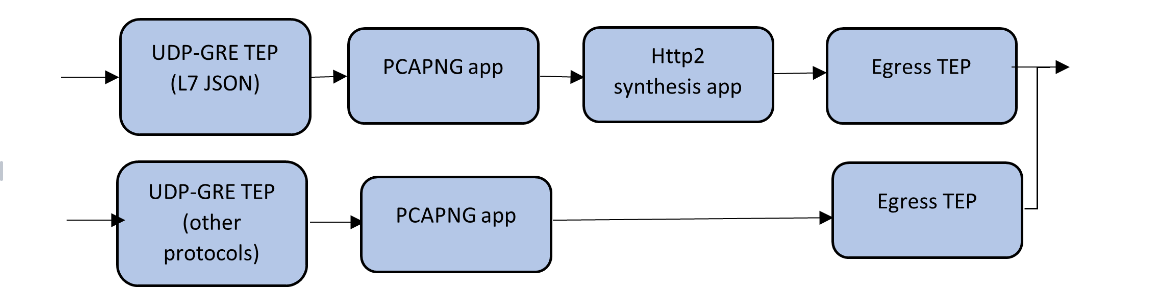
Adding 5G-SBI Application in 5G-Ericsson
Prerequisites
The pre-requisite to add a 5G-SBI application in Ericsson is:
| You must upload a CSV file containing a valid Network Function Instance ID (NFID) and a valid IPv4/IPv6 address. To upload the CSV file. |
You can add a 5G-SBI application for:
| New monitoring session - You can add the 5G-SBI application after creating a new monitoring session and when the canvas appears. |
| Existing session - Click Edit on existing monitoring session, the GigaVUE-FM canvas appears. |
To add a 5G-SBI application:
| 1. | In the canvas, Drag and drop 5G-SBI application and select Details. The Application quick view appears. |
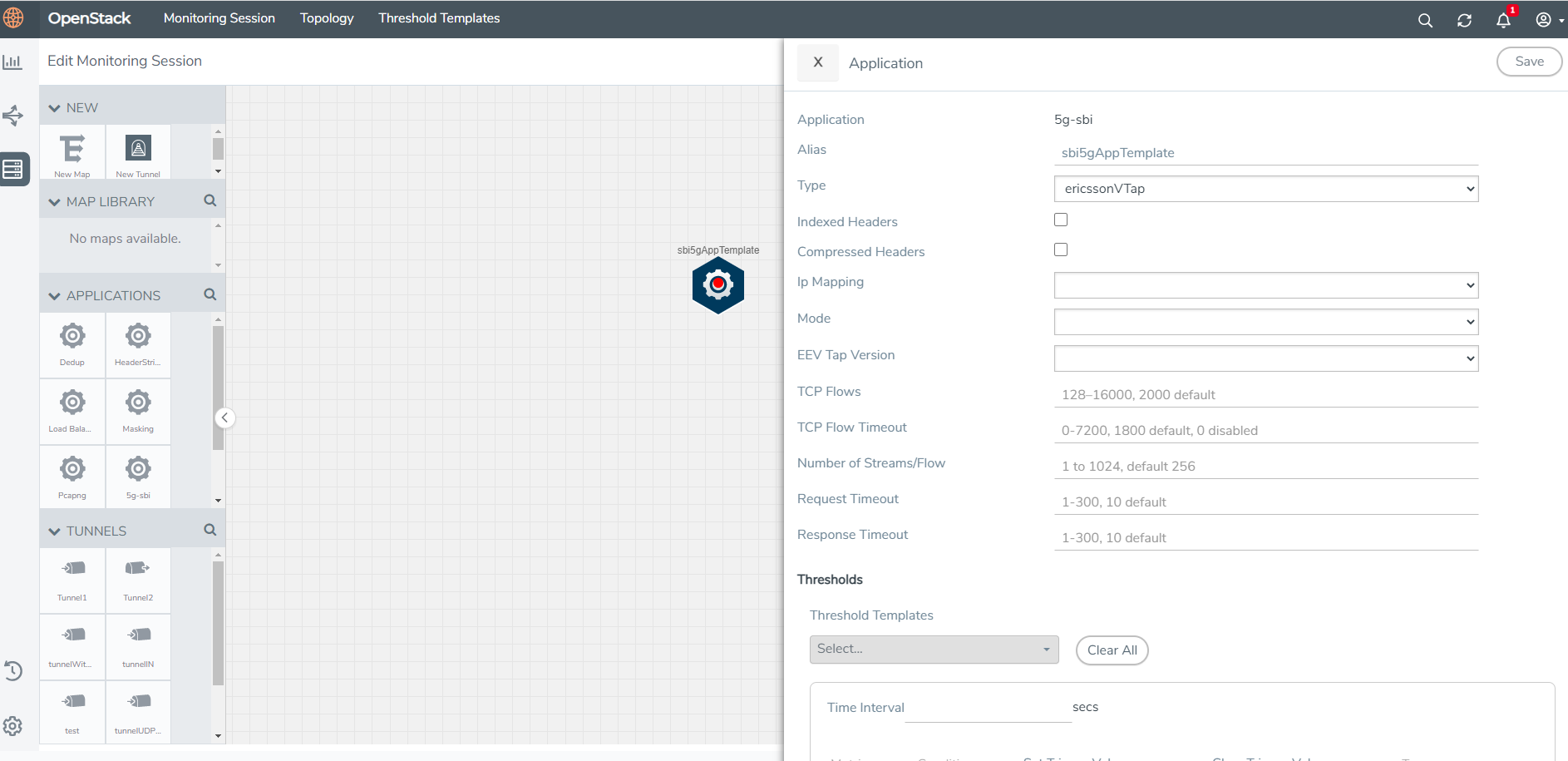
| 2. | On the Application quick view, enter or select the required information as described in the following table: |
|
Field |
Description |
|
Application |
The name 5g-sbi appears by default. |
|
Alias |
The name sbi5gAppTemplate appears by default. |
|
Type |
Select the option ericssonVTapfrom the drop-down list. |
|
Indexed Headers |
Enable the checkbox to index the HTTP2 headers in the 5G-SBI application. |
|
Compressed Headers |
Enable the checkbox to compress the HTTP2 headers in the 5G-SBI application. |
|
Ip Mapping |
Select the required CSV file from the drop-down list with required Network Function Instance ID (NFID) instance mapping. Refer to Adding CSV file for IP Mapping to get the required CSV file in the drop-down list. |
|
Mode |
L7json is selected by default. L7native is not supported in 6.1 |
|
EEV Tap Version |
Select 1 or 2 from the drop-down list box. |
|
TCP Flows |
Specify the concurrent TCP flow range. The minimum value is 128 seconds, and the maximum value is 16000 seconds. The default value is 1000 seconds. |
|
TCP Flow Timeout |
Specify the flow range for which the TCP flow should remain valid in the application. The minimum value is 0 and the maximum value is 7200 seconds. The default value is 1800 seconds |
|
Number of Streams per Flow |
Specify the Number of Streams per flow. The minimum value is 1. The maximum value is 1024. The default value is 256. |
|
Request Timeout |
Specify the time for the request packet to wait for the response packet in a stream. The minimum value is 1 second and the maximum value is 300 seconds. The default value is 10 seconds. |
|
Response Timeout |
Specify the time for the response packet to wait for the request packet in a stream. The minimum value is 1 second and the maximum value is 300 seconds. The default value is 2 seconds. |
|
Threshold Templates |
Select the threshold template. |
|
Time Interval |
Select the time interval in seconds. |
Adding CSV file for IP Mapping
To add the CSV file for IP mapping:
| 1. | Go to Inventory > VIRTUAL > select your cloud platform, and then click Settings > 5G-SBI. The Proxy Server Configuration page appears. |
| 2. | Select any of the following from the Type as per the requirement: |
| SCPviaGCP - Adding the CSV file containing a valid FQDN name and a valid IPv4/IPv6 address for IP mapping in 5G-Nokia. |
| ericcsonVTap - Adding the CSV file containing a valid NF-instance ID and a valid IPv4/IPv6 address for IP mapping in 5G-Ericsson. |
| 3. | Enter the name for the CSV file in the Alias field. |
| 4. | Click Choose File in FileName field to upload the CSV file into GigaVUE-FM. |
| 5. | Click Save to add the CSV file. |



